Announcing the Release of AIM Vision Rev 11C ERP Software
We are excited to share the release of AIM Vision Rev 11C – all designed to improve your user experience and ease of use. The AIM Vision Rev 11C release has an entirely fresh look, that puts you in the driver’s seat when it comes to navigating the product.
Home Screen, User Quick Menu & System Menu
To start, when the product is launched you begin on the Home screen with access to the User Quick Menu. The User Quick Menu can be set up to provide you with access to the options you use most frequently. You no longer need to rely on an administrator to set up your user menu, and you can create this on your own with a few simple clicks. But don’t worry administrators, Program Security protocols will continue to restrict users from accessing options they are not authorized to access.
The System Menu, which can be used to access company-wide custom options has been moved to the forefront making it easier for users to locate and utilize.
The addition of the Home screen means you are always only a click away from accessing your User Quick Menu and System Menu.
Process Flow Menus
We heard your request for a better way to view the options within the system, so we have created new Process Flow Menus. These menus take you from quote to cash reorganizing the options into 14 process categories, and 44 menus that are more department and activity based.
The categories include:
- Pre-production Processes
- Customer Order Processes
- EDI Processes
- Scheduling Processes
- Purchasing Processes
- Materials Management Processes
- Repetitive Production Processes
- Job Shop / Project Product Processes
- Quality Processes
- Shipping Processes
- Costing Processes
- Financial Processes
- Administration Processes
- Broker System Process Flow
We understand adoption takes time, so the legacy versions of the menus are still available. Take some time to explore these process menus. We think you will really like them.
Menu Groups & Tiles
Another feature is the use of Tiles. Options are grouped in categories and displayed in rectangular tiles. This is true in both the standard menu, and the process flow menus. You can use the button to the left of the Menu Group to close (hide) the group of tiles to streamline the tile view.
Option Navigation
One of the biggest changes you will notice is that the Navigation icons are no longer on the main toolbar, but rather they now exist on each option. They display in white when the option is available, or dimmed out grey when they are not available.
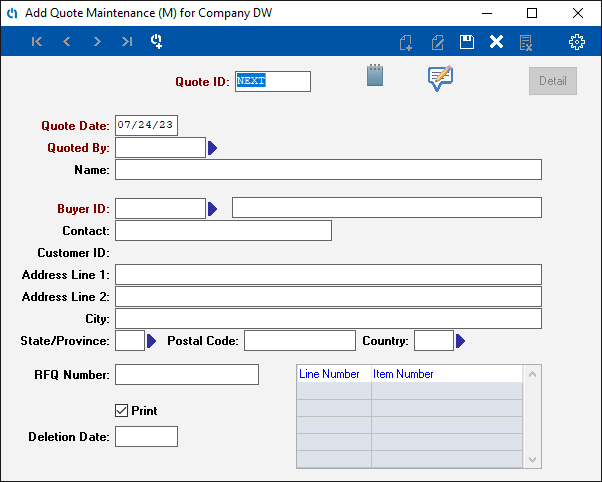
The left side of the option navigation bar allows users in the Find mode to jump to the first, previous, next, or last record on file. This is also where you can access screen notes. The screen notes icon displays in one of two ways, the first is the option seen in the image above which lets you know you can add screen notes. The second is simply the AIM “power a symbol” in white which indicates screen notes are available for viewing.
The right side of the option navigation bar contains the add record, modify record, save record, cancel add, delete record and settings icons – in that order. Depending on the mode you are in will determine if you have access to all these functions.
The wonderful thing about this change is you will never need to move screens out of the way to find your main tool bar to navigate within the option. The navigation is right at the top of your option!
Standard User Interface
The final feature included with the AIM Vision Rev 11C release is the completion of a project started years ago. In our User Group Meetings, and with the release of product service packs we have referred to this feature as applying the standard user interface to the product. Well, the last of the options have been converted. This means you will experience consistency throughout the applications when it comes to lookups and browses. This includes sortable column headings that toggle between ascending and descending order, the ability to search columns of data within a browse (including the use of wildcards). Multi-language can be enabled across all options. And all options are ready to be adapted to our next generation cloud-enabled solution.
What’s Next?
Are you ready to take AIM Vision Rev 11C out for a ride? Check out this video to learn more about AIM Vision Rev 11C. Then reach out to AIM Customer Support to schedule your upgrade.